|
Automatic Backup Location: File Menu -> Auto Backup Database... |
Top Previous Next Contents Index |
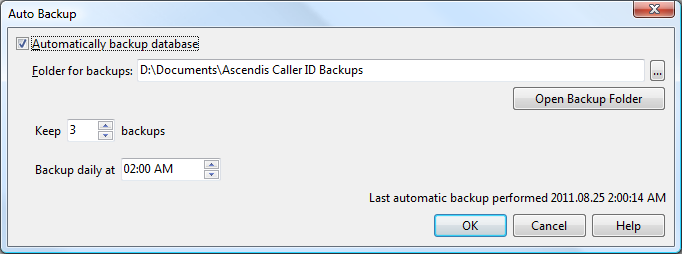
The Automatic Backup window lets you configure automatic backups.
Automatically backup database |
Enable this to allow automatic backups or disable if you prefer to backup manually or you rely on an external backup system. |
Folder for backups |
Specify where backups will be stored. Either type or paste the full path to the folder into the edit box or click the "..." button to navigate to it. |
Open Backup Folder |
Click this button to open the backup folder in Windows Explorer. |
|
|
Keep ____ backups |
Specifies the number of automatic backups that will be kept. If backing up doesn't take very long and you don't have an external automated backup system, consider increasing this to 7 (one for each day of the week). |
Backup daily at ______ |
Specifies when Ascendis Caller ID will first try to perform the backup. If the computer is in use or a call has come in recently, the backup will be delayed or skipped. |
When enabled, Ascendis Caller ID will try to backup the database daily at the specified time. If someone is using the computer or a call came in recently, the backup will be postponed. Ascendis Caller ID will retry several times each day, but if the computer is too busy the backup will not occur, and you will not be warned. Check the status line above the buttons at the bottom of the window to see when the last backup occurred.
The OK button saves any changes you made to the properties and closes the window. The Cancel button closes the window without saving changes. The Help button brings up this topic in the help file.
| Send comments or questions about web site to webmaster@ascendis.com |
Modified January 17, 2024, 3:44 pm
|

