|
Modem Responses Window |
Top Previous Next Contents Index |
Location: Help Menu -> Diagnostics -> Modem Responses -> <modem name>
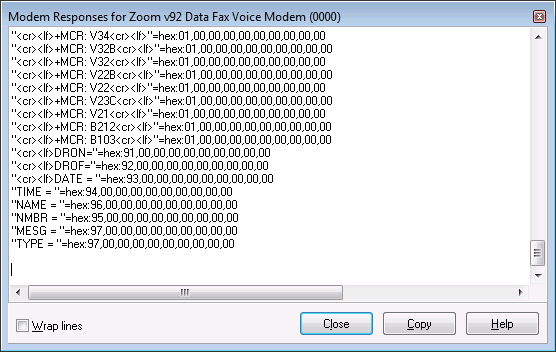
The Modem Responses window displays modem responses for the selected modem. The responses are the strings that Windows expects to receive from the modem. They are specified in an INF file supplied by the modem manufacturer and are copied to the registry when the modem is installed. Many modem manufacturers have provided (or continue to provide) incomplete or incorrect responses in the INF files.
Ascendis Software LLC has had success in augmenting the manufacturer provided responses when they do not include all the required caller id responses. In fact, we added a Repair Modem feature that does this automatically.
You can do this yourself, if you are so inclined. However, we strongly suggest you use the Repair Modem function instead.
Note that the responses are enclosed in quotes and are followed by hex codes. These codes tell Windows the meaning of the particular response. Make sure you don't change the codes for a particular response. If you want to create a variation of a response, copy an existing response of the same type and change it. For example, to make a new "DATE" response, start with a copy of an existing "DATE" response. Otherwise you will hopelessly confuse Windows!
You cannot change the responses in the Modem Responses window itself. However, you can copy the responses from the window and paste them into a text editor for editing, as the following instructions indicate:
Fixing Modem Responses
1) Make sure the problem you are having is caused by incorrect modem responses. To do this you will have to examine the Windows Modem Log after a call has come in without the caller name and number. We include a sample here. Note that if the modem log doesn't contain any caller information messages ("DATE", "TIME", "NMBR", "NAME") then changing the responses won't help. In that case determine whether your modem supports caller id and then enable caller id support on your modem if it does.
2) Open the Modem Responses window for the modem in question.
3) Click the Copy button to copy the responses to the clipboard.
4) Open Windows Notepad
5) Paste the clipboard into Notepad
6) Save the file with a "reg" extension, such as "My Modem Responses.reg"
7) Save the file under a new filename (so the original serves as a backup) -- something like "My New Modem Responses.reg"
8) Edit the responses, adding new entries as needed:
The goal is to have responses for all the following: DATE, TIME, NMBR, NAME, MESG. If none of the responses are present, try adding these:
"<cr><lf>DATE = "=hex:93,00,00,00,00,00,00,00,00,00
"TIME = "=hex:94,00,00,00,00,00,00,00,00,00
"NMBR = "=hex:95,00,00,00,00,00,00,00,00,00
"NAME = "=hex:96,00,00,00,00,00,00,00,00,00
"MESG = "=hex:97,00,00,00,00,00,00,00,00,00
If all are already present, look at the response strings and try to figure out why they might not work. Sometimes they include spaces around the equals sign when the modem doesn't return spaces, or vice versa. You should also look at the modem log after a call comes in to see exactly what the modem sent.
It seems most common to have "<cr><lf>" included at the start of the "DATE" response, but not for the others. This is apparently because the "<cr><lf>" serves to terminate the data portion of the caller information and therefore is not available to start the subsequent responses. However, each modem may be different. A brute force approach is to include both types of entries, as well as entries with and without leading and trailing spaces around the equal sign:
"<cr><lf>DATE="=hex:93,00,00,00,00,00,00,00,00,00
"<cr><lf>TIME="=hex:94,00,00,00,00,00,00,00,00,00
"<cr><lf>NMBR="=hex:95,00,00,00,00,00,00,00,00,00
"<cr><lf>NAME="=hex:96,00,00,00,00,00,00,00,00,00
"<cr><lf>MESG="=hex:97,00,00,00,00,00,00,00,00,00
"<cr><lf>DATE ="=hex:93,00,00,00,00,00,00,00,00,00
"<cr><lf>TIME ="=hex:94,00,00,00,00,00,00,00,00,00
"<cr><lf>NMBR ="=hex:95,00,00,00,00,00,00,00,00,00
"<cr><lf>NAME ="=hex:96,00,00,00,00,00,00,00,00,00
"<cr><lf>MESG ="=hex:97,00,00,00,00,00,00,00,00,00
"<cr><lf>DATE = "=hex:93,00,00,00,00,00,00,00,00,00
"<cr><lf>TIME = "=hex:94,00,00,00,00,00,00,00,00,00
"<cr><lf>NMBR = "=hex:95,00,00,00,00,00,00,00,00,00
"<cr><lf>NAME = "=hex:96,00,00,00,00,00,00,00,00,00
"<cr><lf>MESG = "=hex:97,00,00,00,00,00,00,00,00,00
"DATE="=hex:93,00,00,00,00,00,00,00,00,00
"TIME="=hex:94,00,00,00,00,00,00,00,00,00
"NMBR="=hex:95,00,00,00,00,00,00,00,00,00
"NAME="=hex:96,00,00,00,00,00,00,00,00,00
"MESG="=hex:97,00,00,00,00,00,00,00,00,00
"DATE ="=hex:93,00,00,00,00,00,00,00,00,00
"TIME ="=hex:94,00,00,00,00,00,00,00,00,00
"NMBR ="=hex:95,00,00,00,00,00,00,00,00,00
"NAME ="=hex:96,00,00,00,00,00,00,00,00,00
"MESG ="=hex:97,00,00,00,00,00,00,00,00,00
"DATE = "=hex:93,00,00,00,00,00,00,00,00,00
"TIME = "=hex:94,00,00,00,00,00,00,00,00,00
"NMBR = "=hex:95,00,00,00,00,00,00,00,00,00
"NAME = "=hex:96,00,00,00,00,00,00,00,00,00
"MESG = "=hex:97,00,00,00,00,00,00,00,00,00
Since this could conceivably cause other problems, we recommend first trying to make the minimal changes required.
9) Save the responses (File|Save in Notepad)
10) Close Notepad.
11) Locate the "My New Modem Responses.reg" you saved in step 7, and double-click it. When asked whether you want to add the information to the registry, answer "Yes".
10) Restart your computer.
11) Start Ascendis Caller ID.
12) Have someone call you, or call from a separate phone line or cell phone, or wait until someone calls.
13) If the caller information is still not displayed, look at the modem log and try to figure out what is still wrong. Then edit the "My New Modem Responses.reg" file again and go to step 9.
Notes
If you completely mess up your modem, the best solution is to uninstall it and reinstall it. You can always try loading the backup copy of the responses into the registry, but since this won't delete any added entries, it may not be sufficient.
If you are able to fix your modem with the response file, remember that you will have to re-add it to the registry any time you reinstall your modem, unless you're using new drivers which fix the problem.
| Send comments or questions about web site to webmaster@ascendis.com |
Modified January 17, 2024, 3:47 pm
|

