|
Options (Device, Composite) |
Top Previous Next Contents Index |
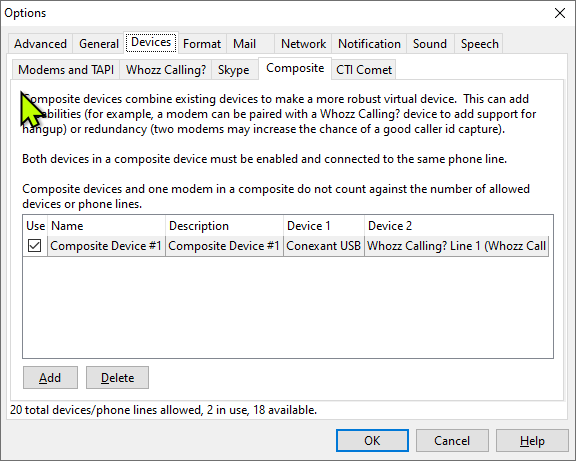
Use this page to configure composite devices. A composite device is a virtual device that combines two physical devices, such as two modems or a modem and a Whozz Calling? device. This adds redundancy and can add capabilities (such as hanging up and playing recorded sounds) to phone lines monitored with Whozz Calling? devices.
Both devices in a composite device must be enabled and connected to the same phone line. Whozz Calling? devices are selected by line, since each composite device only monitors a single phone line.
Composite devices and one modem in a composite device do not count against the number of allowed devices or phone lines. So, for example, if your license only allows one device/phone line, you can still use a composite device. You will not be able to enable the second device (on the appropriate device options page) until the composite device is enabled and includes the device.
Click the Add button to add a composite device. Click the Delete button to delete the selected composite device.
Composite devices are configured using the composite device table, which consists of the following columns:
Use |
Click to enable or disable the device. When the check mark appears, the device is enabled. |
Name |
The name of the device. This is not editable. |
Description |
The description of the device. Click to change. |
Device 1 |
The first physical device in the composition. Click to select. |
Device 2 |
The second physical device in the composition. Click to select. |
The OK button saves any changes you made to the properties and closes the window. The Cancel button closes the window without saving changes. The Help button brings up this topic in the help file.
Since configuring composite devices can be confusing, here is an example:
We will add a modem to one line of a Whozz Calling? 2 device to allow hanging up on callers. We assume that the modem and the Whozz Calling? device are already working with Ascendis Caller ID. (If the license does not allow them both to be enabled at the same time, you can still make sure each works alone.)
| 1. | Enable the Whozz Calling? device in the Options window, Devices, Whozz Calling? page. Disable the modem first if required. |
| 2. | Add a composite device in the Devices, Composite page by clicking Add. |
| 3. | Click on the "Device 1" column for the new composite device. Select the desired Whozz Calling? line. |
| 4. | Click on the "Device 2" column for the new composite device. Select the modem. |
| 5. | Place a check mark in the "Use" column. |
| 6. | Click the "Modems and TAPI" tab under "Devices". |
| 7. | Enable the modem. |
| 8. | Click OK to save the changes and close the window. |
| Send comments or questions about web site to webmaster@ascendis.com |
Modified January 17, 2024, 3:45 pm
|

