|
Edit Contact (Numbers Page) Location: Contact List Context Menu -> Edit Contact |
Top Previous Next Contents Index |
(Click the tabs in the image below to get help on other pages.)
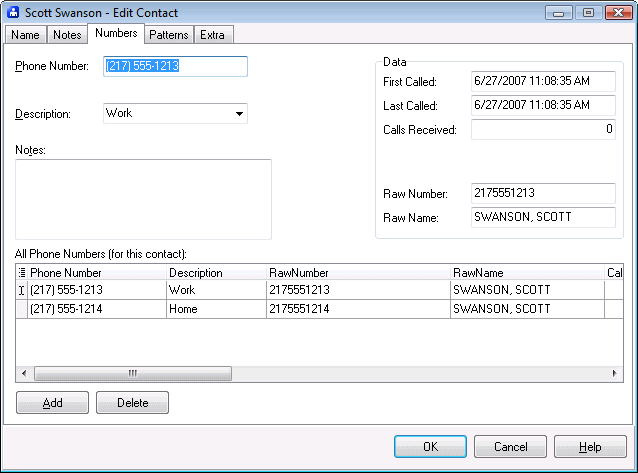
Use the Edit Contact window to change a contact's information. The Numbers Page determines the phone numbers associated with a contact.
Each contact can have zero or more phone numbers.
Phone Number |
A phone number for the contact. When adding or changing a phone number, you can enter the phone number with or without formatting. Before storing the number in the database, Ascendis Caller ID will reformat the phone number according to the Format options.
When adding a phone number, remember to click the Add button before typing in the phone number field. Otherwise you will either change an existing phone number, or you will not be able to type anything. |
Description |
A brief description of the phone number. The drop down list includes common labels like Home, Business, Mobile, etc. You can type in a new description and it will appear in the drop down list for future use. |
|
|
Notes |
Stores any notes about the phone number you wish to keep. Remember that the Notes page of the Contact window has notes for the contact. Notes entered here are for the specific phone number. |
|
|
First Called |
Shows the first time this phone number called, or was called. This is not editable. |
Last Called |
Shows the last time this phone number called, or was called. This is not editable. |
Calls Received |
Shows the number of calls received from this phone number. This is not editable. |
|
|
Raw Number |
Shows the caller id phone number received from the caller id device. This is not editable. |
Raw Name |
Shows the caller id name received from the caller id device. This is not editable. |
|
|
All Phone Numbers (for this contact) |
Lists the phone numbers for the contact. To view or edit one, click it. |
Add |
Adds a new phone number. After clicking Add, fill in the Phone Number field, at least. |
Delete |
Deletes the selected phone number from the contact. If you accidentally delete a phone number, you can cancel all contact changes by pressing the Cancel button. |
|
|
OK |
Saves all changes to the contact and closes the window. |
Cancel |
Discards all changes to the contact and closes the window. |
Help |
Brings up this topic. |
| Send comments or questions about web site to webmaster@ascendis.com |
Modified January 17, 2024, 3:45 pm
|

