|
Options (Format) Location: View Menu -> Options |
Top Previous Next Contents Index |
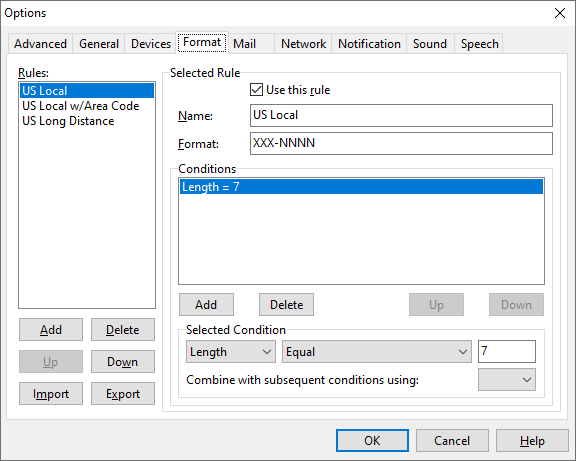
Note: The Format Options page is fairly complicated, and most users won't need to change the settings. If you live in Australia, Brazil, Canada, Sweden, Turkey, the United Kingdom, or the United States, the appropriate phone number formats should be loaded automatically when Ascendis Caller ID is run for the first time. If you live in a country with different phone number formats, you may want to change these rules to make the phone numbers appear in the way you are accustomed. If you develop rules for your location we are interested in seeing them for possible inclusion in later versions of Ascendis Caller ID. (See Credits for users who contributed formats.) Use the Export button (described below) to save your rules to a file, then contact Ascendis Software LLC.
The Format Options page determines how phone numbers are formatted for display and how they are interpreted when received as caller information. They are formatted according to a set of rules. The rules are examined in the order listed in the Rules list box. If a rule matches the raw phone number to be formatted, the format specified in the Format box is applied to the phone number. Rules are matched according to a set of conditions listed in the Conditions section.
When used for generating a formatted phone number for display, the raw phone number (as displayed in the Contact list) is matched to a format using the rules on this page. The output is a formatted phone number, which is displayed in the Calls list and used by the {Number} macro in Actions and scripts.
When used for interpreting phone numbers, the raw phone number (as displayed in the Contact list) is matched to a format using the rules on this page. The output is the phone number broken down into country code, area code, exchange, and "number" parts. This is used for dialing, searching by area code, and location lookup.
Rules List |
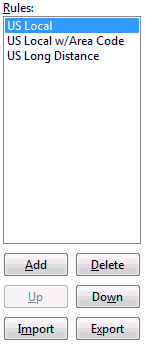
Rules |
Lists the formatting rules. |
Add |
Adds a new formatting rule. |
Delete |
Deletes the selected formatting rule. |
Up |
Moves the selected rule up in the list. Since rules are checked in order, placing a rule before other rules gives it priority. |
Down |
Moves the selected rule down in the list. |
Import |
Appends a set of rules contained in a PNF (Phone Number Format) file. The Ascendis Caller ID program folder contains several PNF files named by country. These contain phone number formats for the specified country. To use one, delete all the existing rules (using the Delete button) and Import the appropriate PNF file. If you mess up your rules, you can always delete the rules and then import the appropriate file to start over. |
Export |
Saves the displayed rules to a PNF file. You might want to export the rules to copy them a different computer, give them to another Ascendis Caller ID user, or to make a backup before trying some new rules. |
Selected Rule |
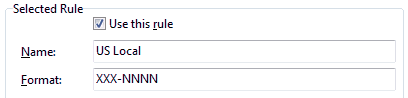
Selected Rule displays the rule currently selected in the Rules list box.
Use this rule |
Determines whether a rule will be used for formatting. This lets you temporarily disable a rule without deleting it. |
||||||||
Name |
The name of the rule. The name is displayed in the Rules list box and is only for your reference. It is not used for formatting phone numbers. |
||||||||
Format |
The actual format for the phone number, consisting of literal characters and the following characters which have special meaning: C - country code digit A - area code digit X - exchange digit N - "number" digit
When formatting phone numbers for display, the special characters are replaced with the next digit in the raw phone number. Other characters are copied literally from the format to the formatted phone number. When interpreting raw phone numbers, the next digit from the raw phone number is classified according to the next special character. Other characters are ignored.
Examples: Format: XXX-NNNN Input: 5551212 Display Output: 555-1212 Interpretation: Exchange=555, Number=1212
Format: (AAA) XXX-NNNN Input: 8005551212 Display Output: (800) 555-1212 Interpretation: Area Code=800, Exchange=555, Number=1212
Format: +C AAA XXX.NNNN Input: 18005551212 Display Output: +1 800 555.1212 Interpretation: Country Code=1, Area Code=800, Exchange=555, Number=1212
Notes:
Filtering: In addition to the special characters listed above, 'F' is an extra-special character that causes the digit in its place to be removed from the phone number. This can be used to remove unwanted digits such as a '9' or other special number required when dialing an outside line for some phone systems. When using formats with the 'F' character, please note the following:
|
Conditions |
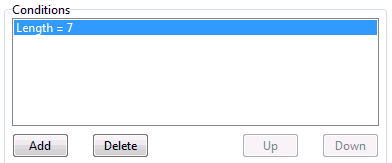
Conditions determine when the selected rule is used. The conditions are listed in the conditions list box, and are evaluated in the displayed order.
Add |
Adds a new condition. |
Delete |
Deletes the selected condition. |
Up |
Moves the selected condition up in the list. Remember that conditions are checked in order. |
Down |
Moves the selected condition down in the list. |
Selected Condition |
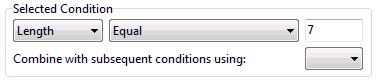
Selected Condition defines the condition selected in the conditions list box.
Left Operand (first combo box) |
Determines the attribute (currently Length or Number) to compare. |
Operator (second combo box) |
Determines how to compare the left and right operands. The current operators are Equal Not Equal Greater than Greater than or equal Less than Less than or equal Contains Does not contain Starts with Does not start with Ends with Does not end with |
Right Operand (edit box) |
The left operand is compared with this. |
Combine with subsequent conditions using |
Lets you choose and or or to combine multiple conditions. Two conditions joined by and must both be true in order for the overall condition to be true. Two conditions combined by or must both be false in order for the overall condition to be false. This value is ignored for the last condition in the Conditions list box. |
If the Conditions for a rule evaluate to true, the rule is used for formatting or interpreting the phone number.
Look at the included rules and conditions as a guide to developing your own rules and conditions. Most conditions will probably just compare the Length of the number to determine whether to use the rule.
If you don't know how many digits are in the raw phone number, add the call to the Contact list. The raw phone number is displayed in the Phone Number field of the Edit Contact window, and appears in the Raw Number column of the Contact list.
|
The OK button saves any changes you made to the settings and closes the window. The Cancel button closes the window without saving changes. The Help button brings up this topic in the help file.
Note: When first run, Ascendis Caller ID uses the initial location created in the Phone and Modem Options Control Panel to determine which country's phone number formats to use. If no phone number formats are found for the specified country (because Ascendis Caller ID does not currently include them) then the formats for the United States are used. If the initial phone number formats selected are incorrect, you can load the correct (or closest) phone number formats file manually. See the explanation of the Import button, above.
| Send comments or questions about web site to webmaster@ascendis.com |
Modified January 17, 2024, 3:46 pm
|

