|
Edit Contact (Name Page) Location: Contact List Context Menu -> Edit Contact |
Top Previous Next Contents Index |
(Click the tabs in the image below to get help on other pages.)
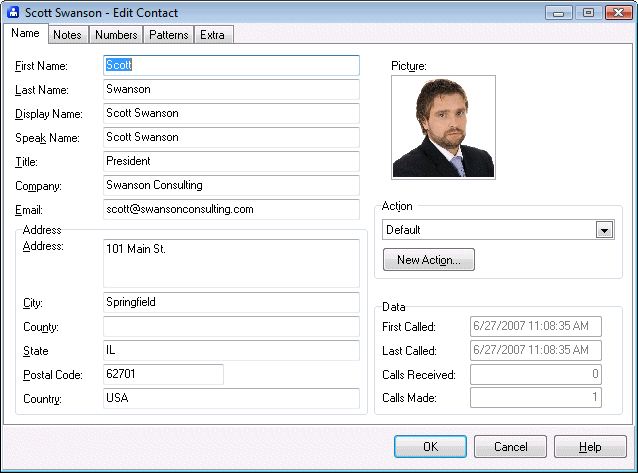
Use the Edit Contact window to change a contact's information. The Name page determines what is displayed and what actions are taken when the contact calls.
Most of the various fields can be displayed in the Call List, Call Report, and Contact List. When properly specified, the Call Report and Contact Lists can be sorted or filtered by most of these fields.
First Name |
The contact's first name. When the contact is for a company, but not an individual at the company, we recommend leaving this blank. |
Last Name |
The contact's last name. When the contact is for a company, but not an individual at the company, we recommend leaving this blank. |
Display Name |
The "Name" field in lists and reports, and appears in the Display Panel. If left blank, Ascendis Caller ID will fill from the first and last name, or the company name. |
Speak Name |
Used when speaking the contact's name. Normally you should leave this blank and Ascendis Caller ID will fill it from the Display Name field. If a contact's name sounds strange when spoken by Ascendis Caller ID, you can change this to make it sound better. |
Title |
The contact's title, when appropriate. This is stored for your convenience. |
Company |
The contact's employer. Leave blank if no company affiliation is appropriate. When filled and different from Display Name, it appears in the Display Panel. |
The contact's email address. This is stored for your convenience. |
|
|
|
Address |
The contact's street address. This is stored for your convenience. |
City |
The contact's city. When not blank, this will appear in the Display Panel when the contact calls. |
County |
The contact's county. This is stored for your convenience. |
State |
The contact's state. When not blank, this will appear in the Display Panel when the contact calls. |
Postal Code |
The contact's postal code (zip code in the US). This is stored for your convenience. |
Country |
The contact's country. This is stored for your convenience. |
Picture |
An image of the contact, or a company's logo, etc. When filled, it appears in the Display Panel, the Call Report, and the Contact List. Ascendis Caller ID will not resize the picture, and large pictures will use a lot of space and will be clipped in the Display Panel. We recommend images about 100 pixels tall, depending on whether you've resized the display panel. To add a picture, you can: 1) drag an image file (JPG or BMP) onto the Picture rectangle from Windows Explorer 2) right-click on the Picture rectangle and choose "Load from File" 3) copy an image to the clipboard from another program, then right-click on the Picture rectangle and choose "Paste" |
Action |
Determines what happens when the contact calls. You can select any existing action, or click New Action to create a new one. |
First Called |
Shows the first time the contact called, based on calls in the Call List. This is not editable. |
Last Called |
Shows the last time the contact called, based on calls in the Call List. This is not editable. |
Calls Received |
Shows the number of times the contact has called, based on calls in the Call List. This is not editable. |
Calls Made |
Shows the number of outgoing calls made to the contact, based on calls in the Call List. This is not editable. This will be zero unless the call monitoring device supports outgoing calls. |
OK |
Saves all changes to the contact and closes the window. |
Cancel |
Discards all changes to the contact and closes the window. |
Help |
Brings up this topic. |
| Send comments or questions about web site to webmaster@ascendis.com |
Modified January 17, 2024, 3:45 pm
|

