|
Options (Advanced) Location: View Menu -> Options |
Top Previous Next Contents Index |
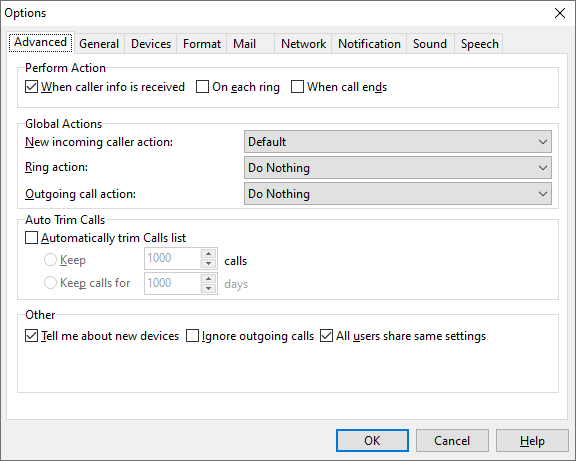
The Advanced page of the Options window lets you change the following:
Perform Action |
When caller info is received |
When checked, Ascendis Caller ID will perform the action associated with the caller as soon as the caller information is received. Normally this is between the first and second ring. This is the default setting since most people want to be notified as soon as the caller is known. If no caller information is received by the second ring, the action associated with the "No Caller Information" contact will be performed at that time. |
On each ring |
When checked, Ascendis Caller ID will perform the action associated with the caller each time the phone rings after the caller information is received. With the default action, this will announce the caller each time the phone rings after the caller information is received, which gives you more chances to hear who's calling. It can be irritating, however. |
When call ends |
When checked, Ascendis Caller ID will perform the action associated with the caller when the call "ends". Normally this is several seconds after the phone stops ringing since most modems can't tell when either party has picked up or hung up the phone. This setting is useful for logging calls when you want the log to include the number of rings. |
Please note the following:
| • | the action used in each case is the one associated with the caller, or the "New incoming caller action" if no matching contact is found |
| • | the options are additive -- you can enable all, none, or any combination |
| • | most users will only want the first option enabled |
| • | the action(s) performed are completely separate from the action performed according to the setting for "Ring action", specified below |
Global Actions |
Specifies the action Ascendis Caller ID uses for callers that are not in the Contacts list. You can select any existing action. |
|
Specifies the action Ascendis Caller ID uses when the phone rings. In other words, whenever the phone rings this action will be performed. This is set to "Do Nothing" by default, which does nothing. If you would like Ascendis Caller ID to play a ring sound when the phone rings, set this to "Ring".
Note: This is completely separate from, and in addition to, the action(s) performed according to the "Perform Action" settings, above. Note: This should almost always be set to "Do Nothing", or "Ring". |
|
Outgoing call action |
Specifies an action to perform whenever an outgoing call is detected. Most modems don't detect outgoing calls, but Whozz Calling? devices can. This is set to "Do Nothing" by default.
Note: This should normally be set to "Do Nothing". |
Auto Trim Calls |
Automatically trim Calls list |
When checked, Ascendis Caller ID will delete the oldest calls whenever a new call comes in. This can keep the Calls list to a manageable size, but the deleted calls are gone forever. |
Keep _____ calls |
When selected, Ascendis Caller ID will only delete calls when the number of calls exceeds this number. |
Keep calls for _____ days |
When selected, Ascendis Caller ID will delete calls older than the number of days specified. |
Other |
Tell me about new devices |
When checked, Ascendis Caller ID will popup a message on startup when a new device is detected and offer to take you to the Options window so you can configure it. Some devices will appear as "new" every time they are connected to a computer, so this can be irritating. In that case, remove the check. |
Ignore outgoing calls |
When checked, Ascendis Caller ID will not report outgoing calls. Most devices don't track outgoing calls, so for most users this setting won't make a difference. Users interested in tracking outgoing calls should investigate the Whozz Calling? devices at CallerID.com. (Ascendis Software LLC is not affiliated with CallerID.com.) |
When checked, settings are stored in a common ini file that all users of the computer share. This is helpful if multiple people use the same computer and sign in and out each time. Users who would rather keep the settings in a file instead of the registry will also benefit. |
|
The OK button saves any changes you made to the settings and closes the window. The Cancel button closes the window without saving changes. The Help button brings up this topic in the help file.
| Send comments or questions about web site to webmaster@ascendis.com |
Modified January 17, 2024, 3:44 pm
|

