|
Check for Updates Location: Help Menu -> Check for Updates |
Top Previous Next Contents Index |
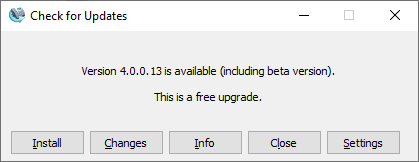
Use the Check for Updates window to see whether any updates are available for Ascendis Caller ID, to respond to an automatic notification, or to configure automatic checking.
When automatic update checking is enabled (the default; see the settings, below, to change this) this window will popup when a new version is available and Ascendis Caller ID is open.
Description |
The main part of the window will show a progress bar or a message indicating new version availability or download progress. |
Install Button |
When available, use this button to download and install the new version of Ascendis Caller ID described in the description portion of the window. The Check for Updates window will automatically close upon successfully launching the new version installer. |
Changes Button |
The Changes button opens the Ascendis Caller ID change history web page in your browser. You may wish to read about the changes to determine whether to install the new version. |
Info Button |
The Info button opens the Ascendis Caller ID upgrade web page in your browser. This may provide more information about the upgrade. |
Close Button |
The Close closes the window without installing a new version. |
Settings Button |
The Settings button switches to the update settings panel. See below for more information. |
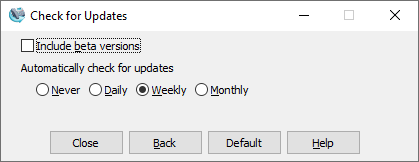
The settings panel of the Check for Updates window changes the automatic checking behavior.
Include beta versions |
When checked, beta versions will be included as possible new versions. When enabled, the most recent version, beta or production, will be chosen. |
Automatically check for updates |
When "Never", Ascendis Caller ID will not check for updates unless the user opens the window manually, from the Help menu. |
Close Button |
The Close button closes the window without installing a new version. Any changes made in this window will be saved. |
Back Button |
The Back button returns to the previously displayed panel in the Check for Updates window. |
Default Button |
The Default button restores the update checking settings to the values used if the settings were never changed. Note that the default settings are different depending on whether the version being run is a beta version. |
Help Button |
The Help button brings up this topic in the help file. |
| Send comments or questions about web site to webmaster@ascendis.com |
Modified January 17, 2024, 3:45 pm
|

